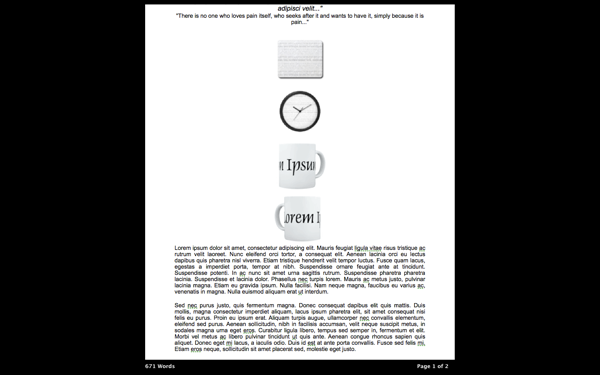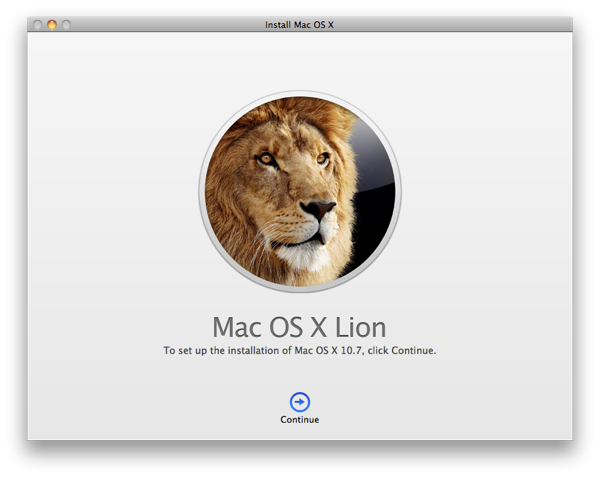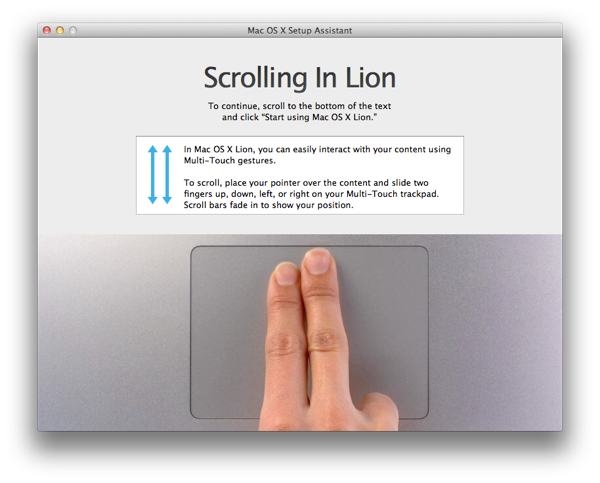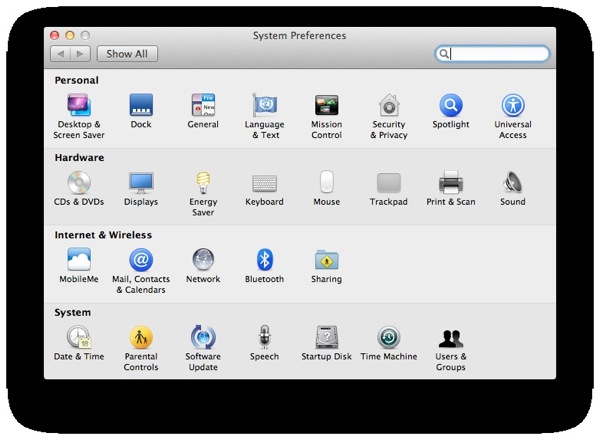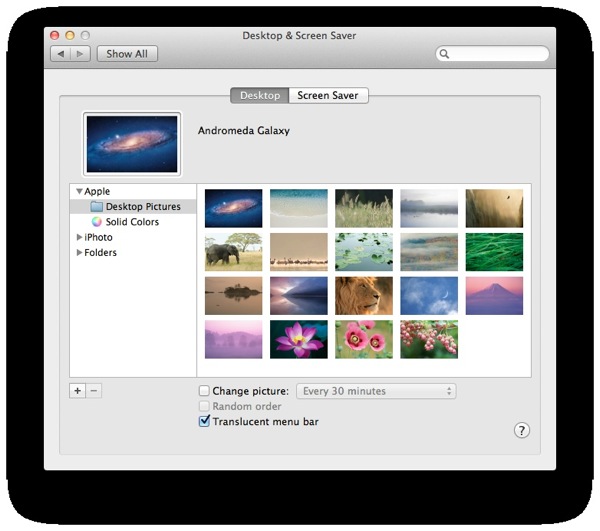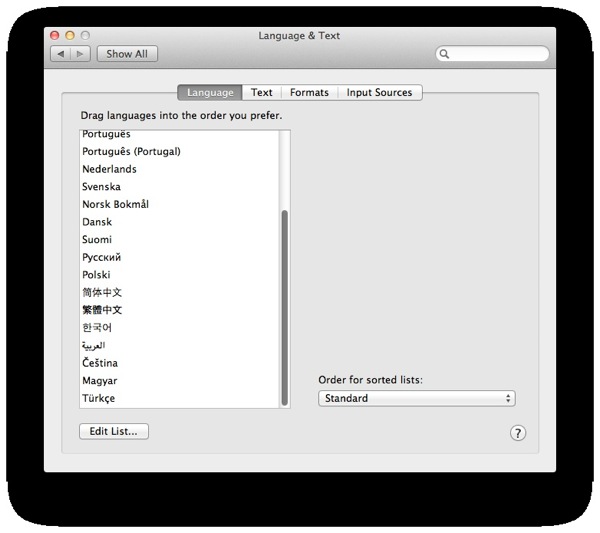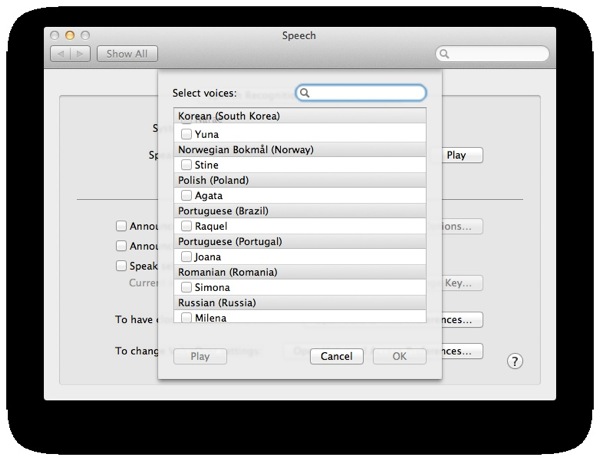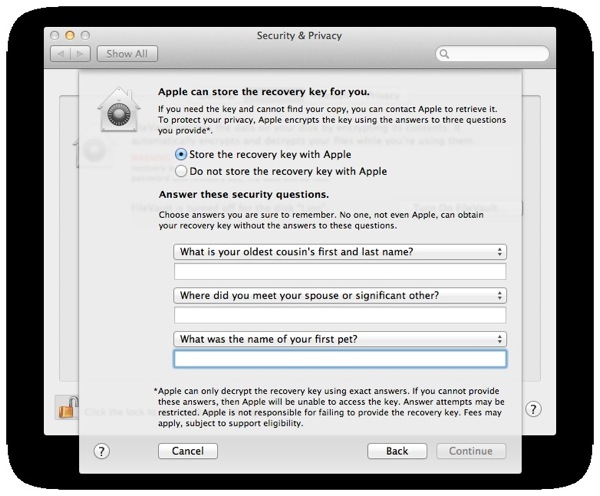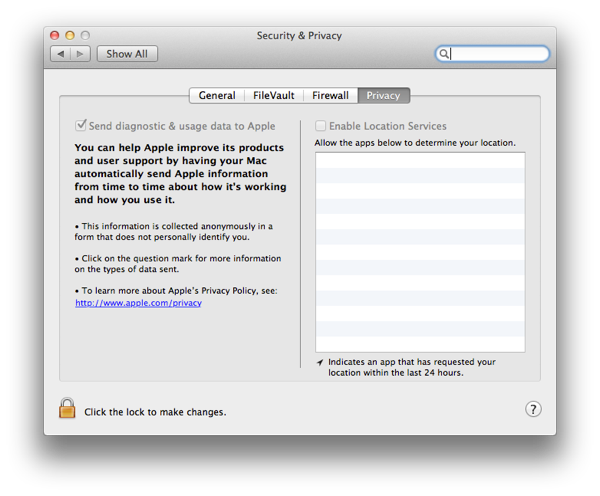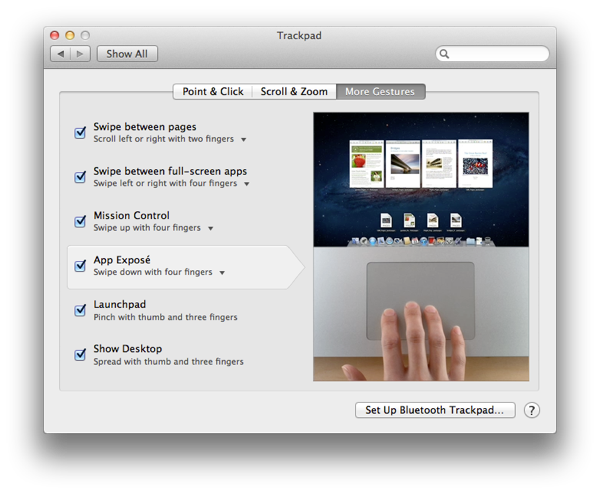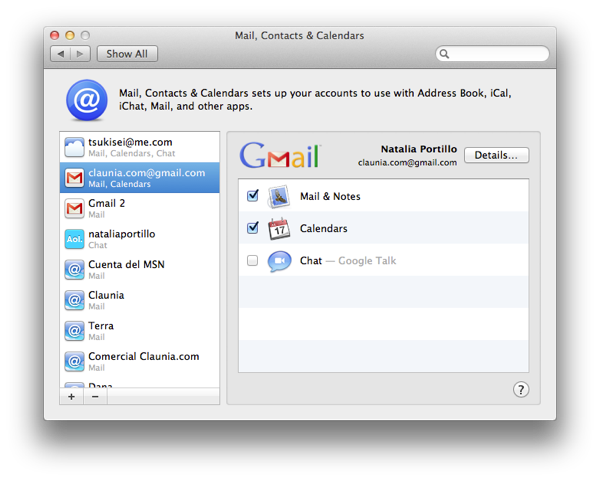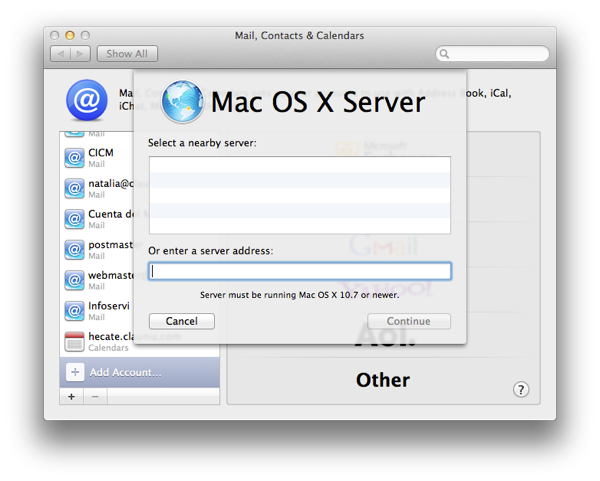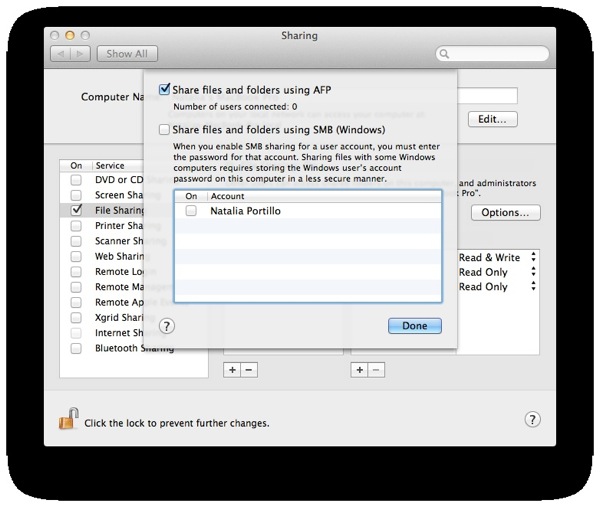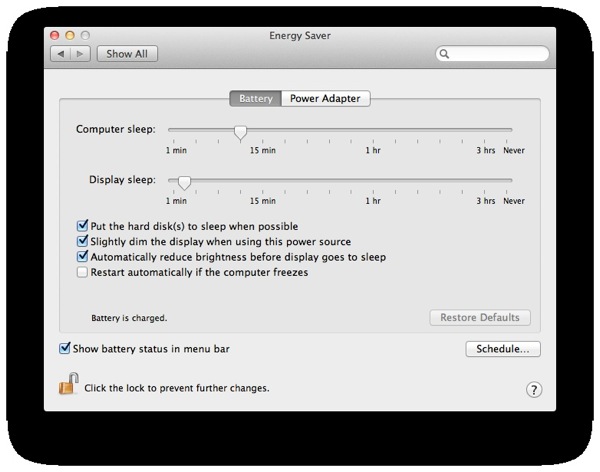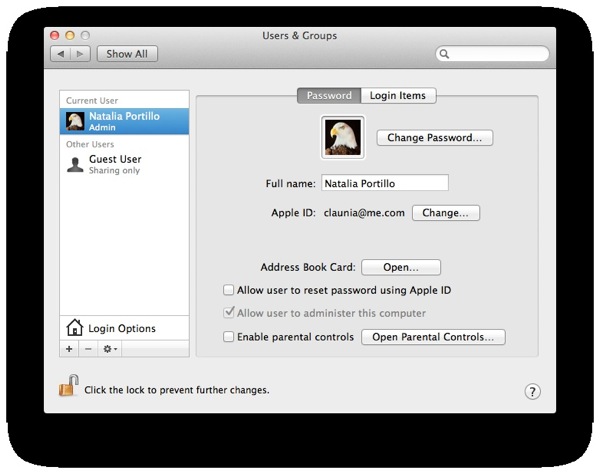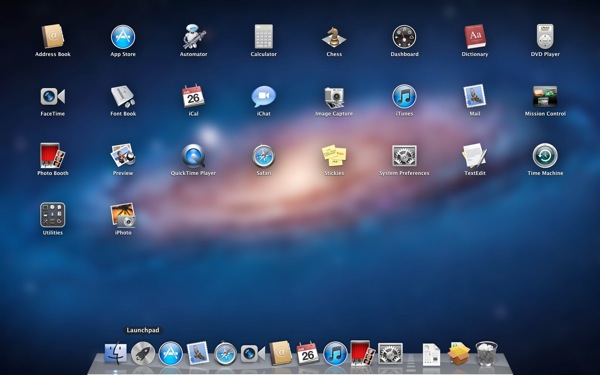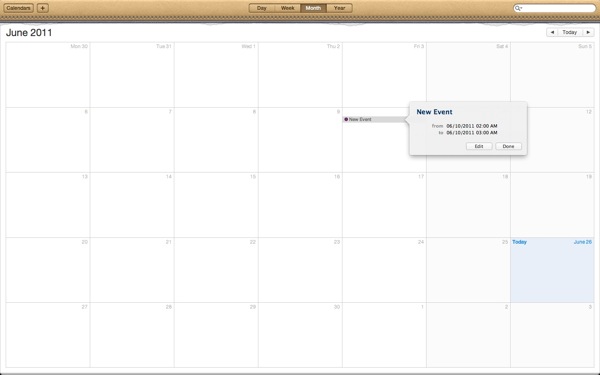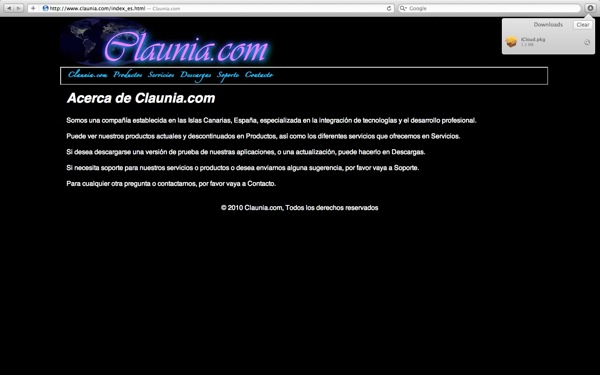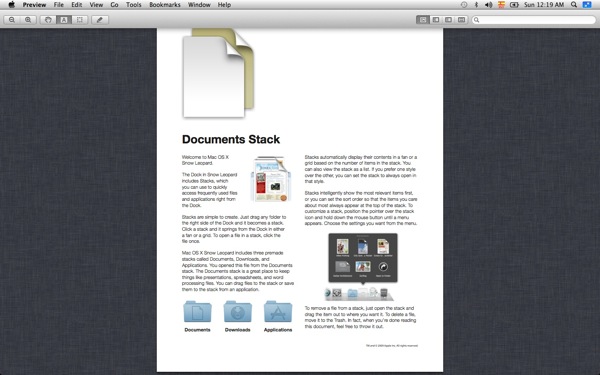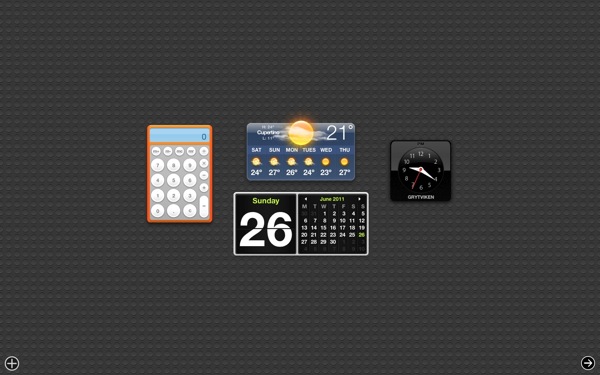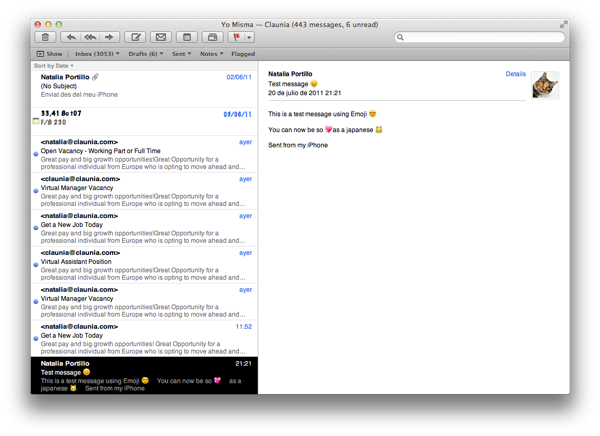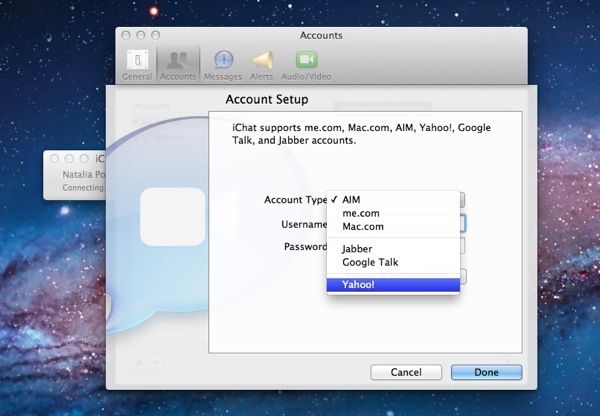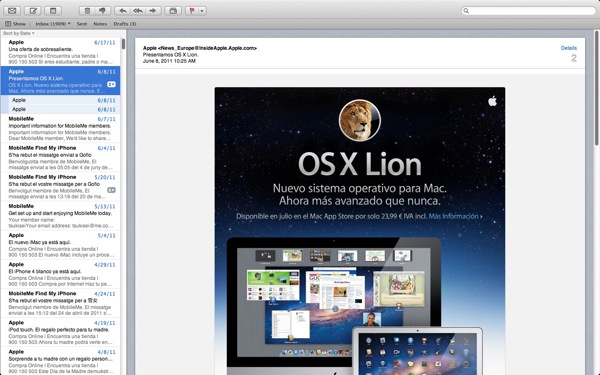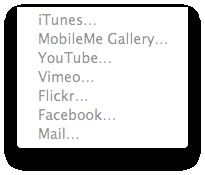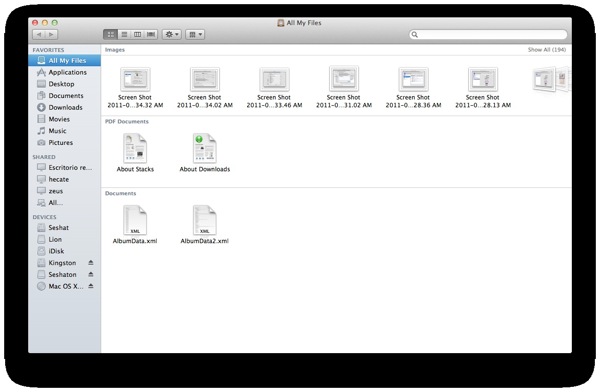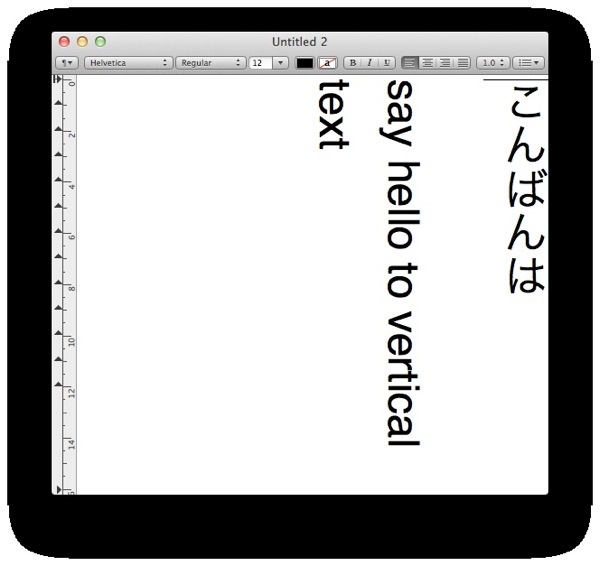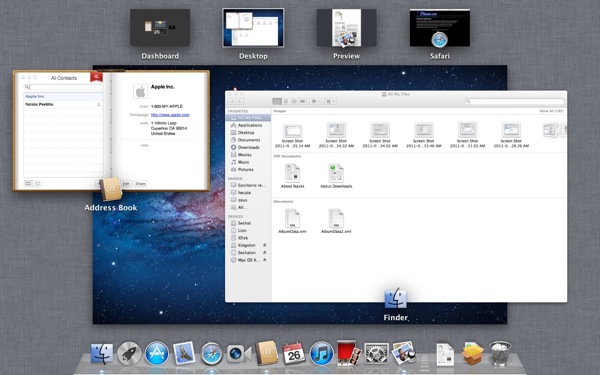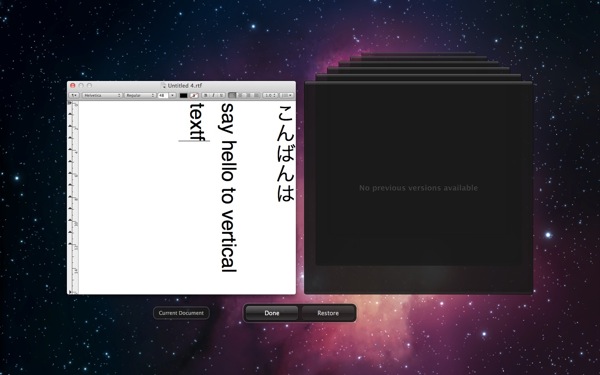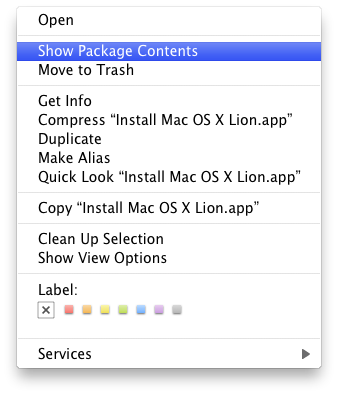In this article I'll talk about everything new on Lion.
Some things were already on the developer previews and so I talked already about them, however, I'll do here again.
What's Lion?
Lion is the newest version of Mac OS X, Apple's operating system. It's also known as Mac OS X 10.7.
It's available from July 20, 2001 on the Mac App Store for 23,99 €, $29.99 or £20.99.
It comes as a download of 3,49 Gb, or for an extra premium cost you can buy it in an USB pendrive in Apple Stores.
You can also create your own DVD or USB pendrive once downloaded (but BEFORE installing) using my instructions. Also if you want to do a clean installation, you must do that or on reboot press Option key and choose "Recovery".
It's also the first version that the "family" pack (5 computers) comes for the price of 1, you just authorize with the same iTunes account up to five computers and it's legal to install it on all of them.
Officially Lion cannot support anything lower than a Core 2 Duo computer, however there are hacks you can do to install it. Same applies for Hackintoshes ;)
However system executables are only 64 bit and running on any kind of cpu without that support will simply not work.
Installation
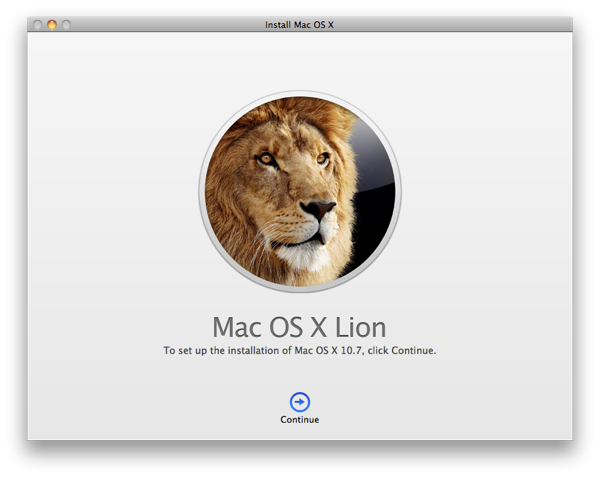
Once you have downloaded it, the installation application will load, make you choose destination hard disk and start preliminary checks prior to a reboot to the real installation.
The installation is slimmer, simpler and more elegant than previous ones and when it is finished there is no welcome video.
Considering its installing from hard disk to hard disk it's quite slow, taking more than one hour on my Mid-2009 MacBook Pro.
When you finish the installation you will be presented with a small tutorial about gestures.
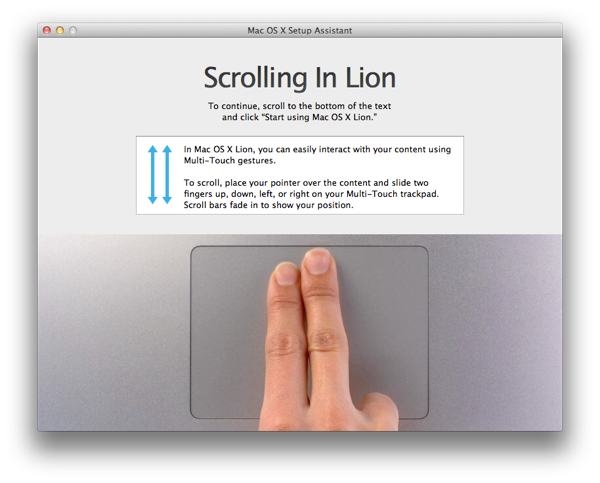
System preferences
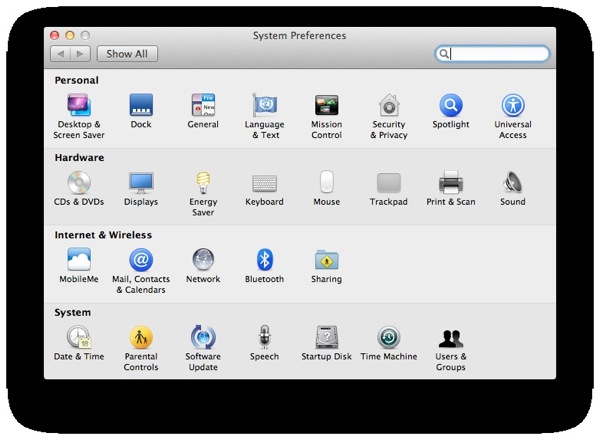
System Preferences get a little reordering (Universal Access is now a Personal thing not a System one) and the new "Mail, Contacts & Calendars" panel appears.
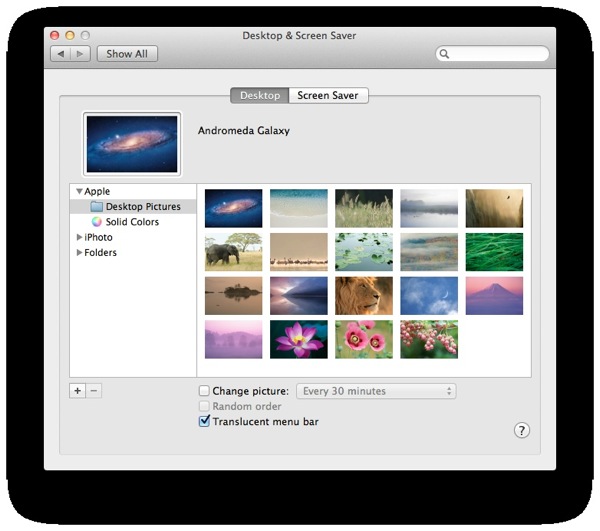
New pretty and real background pictures come with Lion, including but not limited to, Mount Fuji, M31 Andromeda Galaxy and a Lion (appropriate isn't it?).
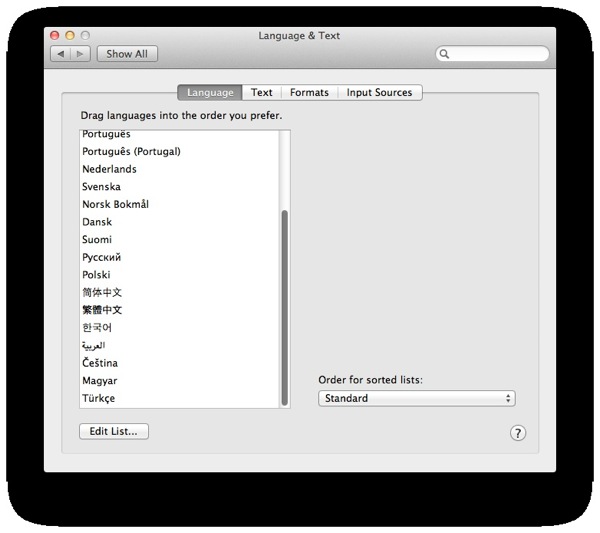
Lion includes new system-wide languages: Arabic, Czech, Hungarian and Turkish.
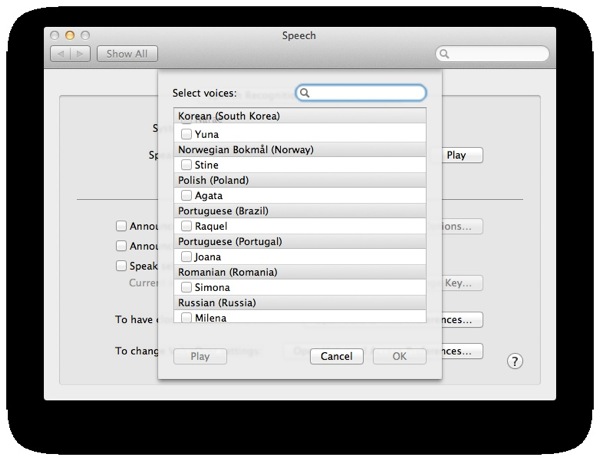
It also includes new text-to-speech voices, not just for all system-wide available languages but also for variations (Latin-American and Spain's Spanish), and non-present ones (Romanian). The bad is that they are downloaded from Apple on installation, making that small, the good of that is this would allow new voices to be added in updates.
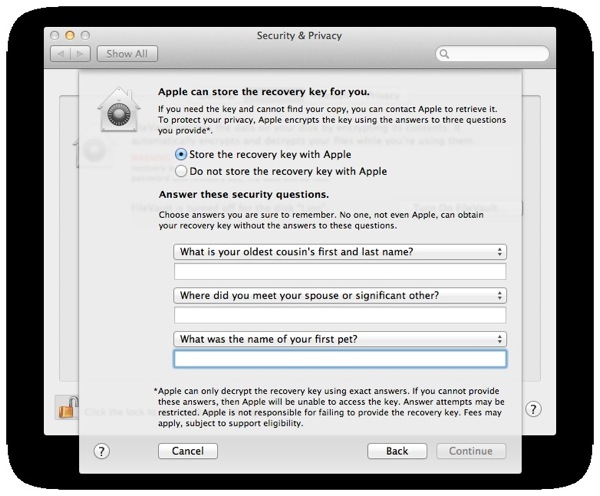
FileVault now encrypts the whole disk at once, not just the home folder, with a new and supposedly better algorithm (just another AES variation).
This adds a level of security (the whole disk is encrypted) and subtracts another level (another user can access your home).
But there is also another level of security (or of control by some paranoids). The encryption key can be stored in Apple for recovery in case of absolute loss using three (chosen from a list of a dozen options) secret questions.
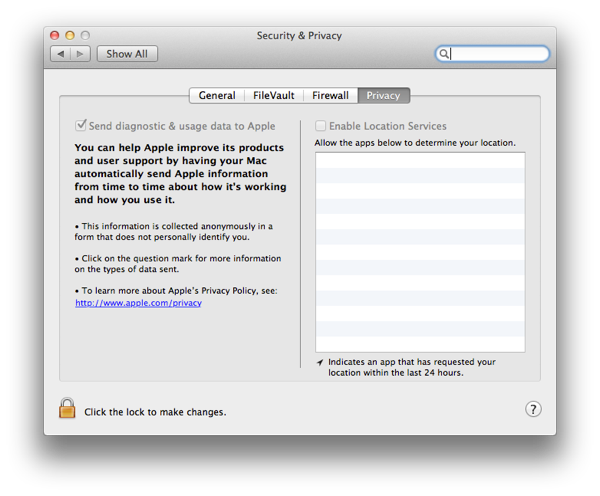
Also you can now choose some privacy options, like sending or not anonymous usage statistics to Apple and what applications can access Location services.
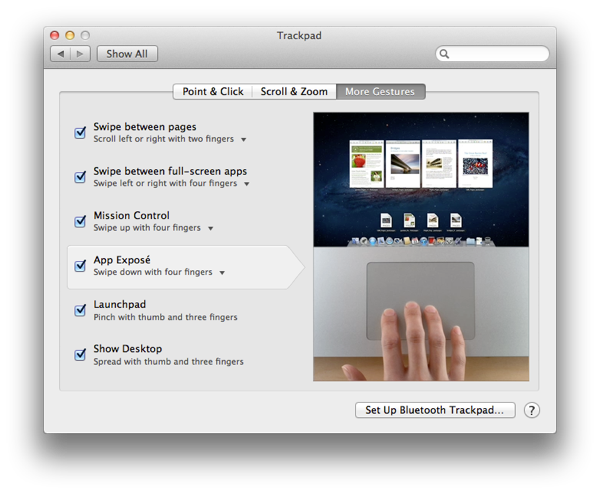
There are now a lot of gestures, so you can move pages, move full screen apps (leftmost Dashboard, second-left non-full screen, rest on order of full screening), open Launchpad, open Mission Control, so on. Of course this requires an integrated or a Magic trackpad.
You can do some of the gestures with a Magic Mouse but that is anything but comfortable.
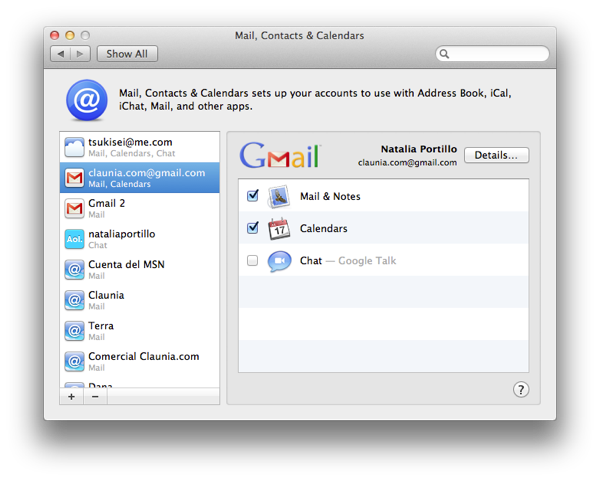
The new "Mail, Contacts & Calendars" preference panel allows an easy to access configuration of, mail, contacts and calendars services, like Google Mail, Yahoo!, MobileMe and iCloud.
It is plugin based, indeed iCloud must be installed separately right now (iCloud is expected to be ready on Fall) and MobileMe would disappear soon.
If you add your account to, for example, iChat, it automatically appears here (only instant messaging is enabled). If you add it here, you can enable it to appear on Address Book, iCal, iChat and Mail.
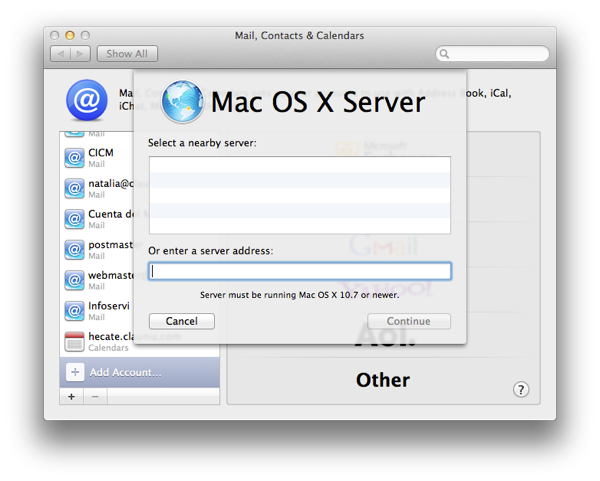
Mac OS X 10.7 Server accounts will also be supported here directly. Previous servers accounts should be added as CalDAV and LDAP.
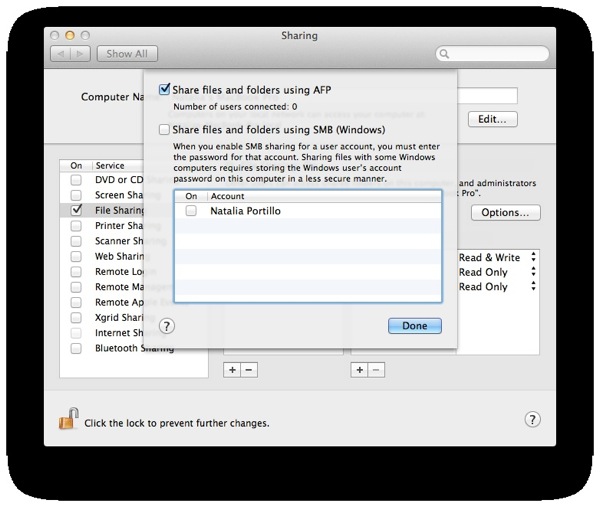
FTP disappears on file sharing and SMB (windows sharing) gets substituted by a fresh, new, clean implementation of the lastest SMB version (SMB2, introduced with Windows Vista), providing a huge performance boost with other Lion or Vista or 7 computers. The previous SMB software was Samba, used also in Linux, limited to the 20 year old SMB1 version.
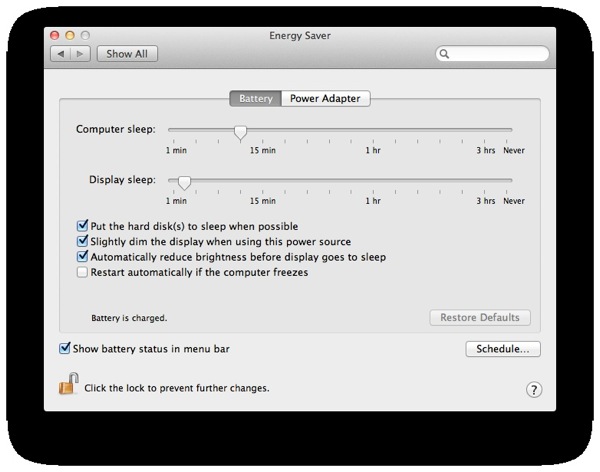
Also an option to automatically restart on a kernel panic (bluescreenofdeath for windows users) happens is added. In difference with Windows, the option is disabled by default, can be based on power source, and the information you obtain about the panic on reboot is some orders of magnitude better.
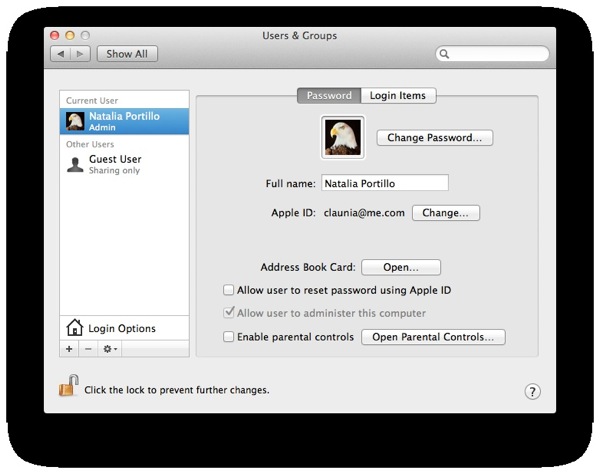
Now user accounts can be linked to any kind of Apple ID, not just a MobileMe one. It can be your iTunes Store account, your Find My iPhone account, your Apple Developer account, your Apple Forums account, you choose!
You can also allow your user password to be rest using your Apple ID, so if you forgot your user password but not your ID password, you can just reset it.
Applications
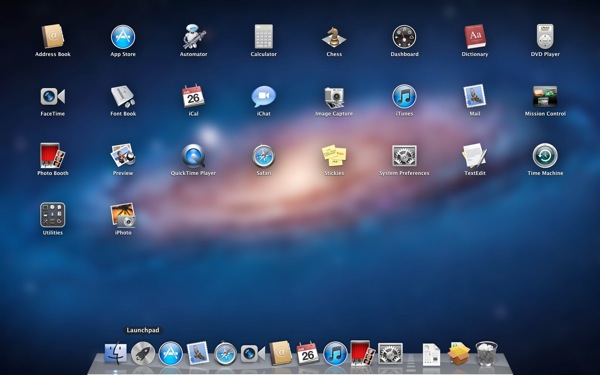
The most curious thing of Lion is Launchpad.
And what is Launchpad? Launchpad is an application menu for Lion. Indeed, it's the same one and old and touchy application menu used on iOS (called SpringBoard there), but now in Mac OS X.
You can create folders, delete applications, move them, have multiple screens, all in your fingers (integrated or Magic trackpad required).
It is also quite intelligent. If you add an application, it automatically appears there, if you move one to trash (in the old way, Finder-ish) it disappears, and if you install a folder that contains an application inside it (like Adobe Photoshop does) only the application icon appears here (if you delete it here the whole folder is deleted). Also it detects the Developer folder even if not being inside Applications.
And before starting with applications changes, let's see two things:
1.- Spaces has disappeared completely. I think no one will miss it.
2.- Applications can now run full screen (more or less same as in Snow Leopard having one app per space). NOTE: They CAN, you can choose to run them like before in a per-moment basis.
This fullscreen-ish does have some advantages (concentration on just one task), and some disadvantages (losing the ability to multitask). I have not tested fullscreen on multiple monitors, but it would be great to have the application you want fullscreened on the monitor you want.
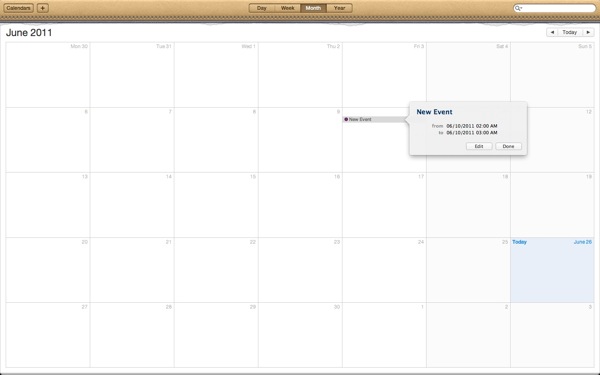
iCal gets full screen. Aesthetic changes are small, but kind to the eye.
Yes only the upper part.
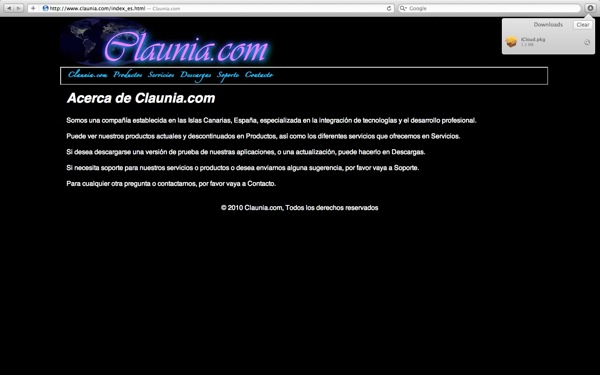
Safari also gets full screen. Gets better HTML5 compatibility (as with every update) and a new, non intrusive, see it everywhere downloads list that I'm loving.

Photo Booth also gets full screen. Adds new effects, specially interesting the ones that remove you from the video and adds a moving background.
That's my Pikachu, test subject on anything that requires camera :p
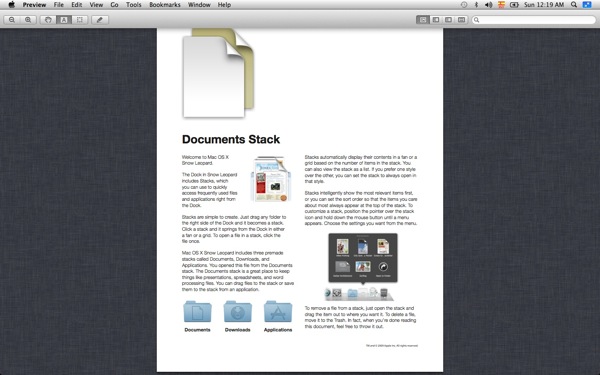
Preview gets full screen, allowing better reading of books or multi-page documents. However I still miss iBooks for Mac OS X.

Chess also gets full screen, so you can concentrate on the King without distractions from the desktop.
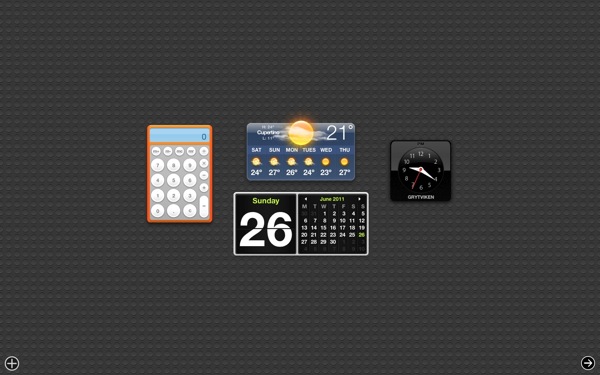
Dashboard is no more an overlay on the current view, but an always running full screen app that resides left-most in the list of full screen apps (more on the order below).

Address Book gets a radical aesthetic change to be more alike a, well, an address book.
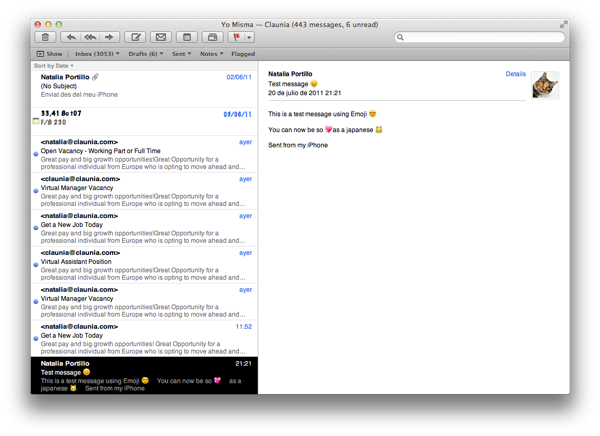
Lion includes a couple of new system fonts, but the most important to note for all of us is Apple Color Emoji. This font includes all the Emoji icons as seen on the japanese iPhone (or in rest-of-world with a little hack or iOS 5), so now you can see them in notes, emails, contacts, wherever you used them on your iOS device, when synced with Lion.
This also means new features for font designers, like adding support for colored glyphs.
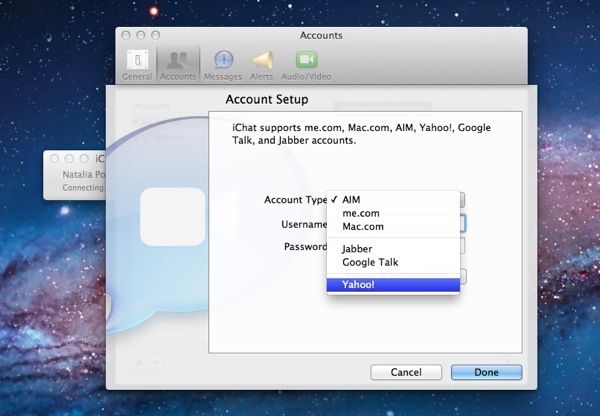
iChat now supports Yahoo! accounts out-of-the-box. And I say that, because now iChat support for messaging protocols is plugin base. So maybe in a future we'll see plugins for MSNP (Windows Live Messenger), Twitter, Gadu-Gadu and others. I hope this feature does not end in The Void.
It also joins all the contacts from all accounts in a single contacts list.
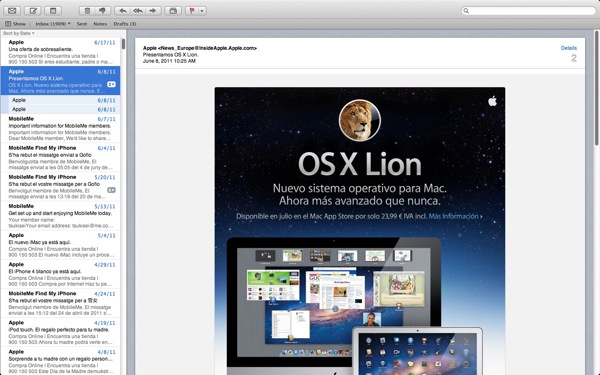
Mail gets full screen with an interface overhaul. It also joins conversations (dozens of "Re:" messages) in a single place so you can read them chronologically.
It also detects duplicates, and can hide the messages and/or folder list so you can concentrate on the email.
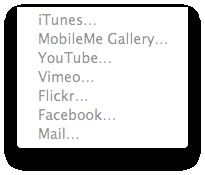
QuickTime 7 disappears, completely. There is no remaining of Carbon. Ok, there is, the Carbon framework is still there, you can execute Carbon applications. But none are included with the system.
QuickTime X gets more editing features, and a bigger "share" list, adding Vimeo, Flicker, Facebook and Mail.
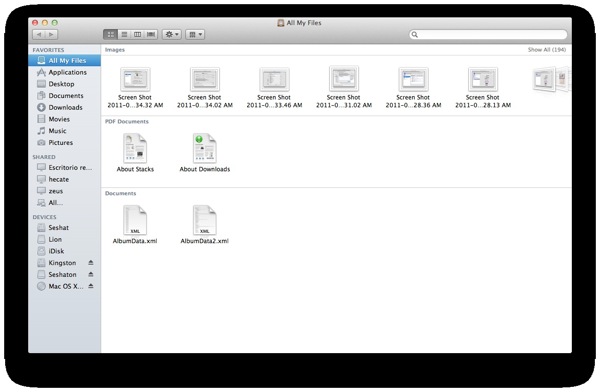
Finder also receives an aesthetic overhaul, and adds a new section called "All My Files" that made me tremble in fear.
It also gets more intelligent when copying, so when you copy a folder (A) to another (B) that contains a folder with the same name (A') it doesn't delete A' with A, but combines A and A' contents.
Also when you copy a file (A) to a folder that also contains a file (A) you get (A) and (A2) in that folder.
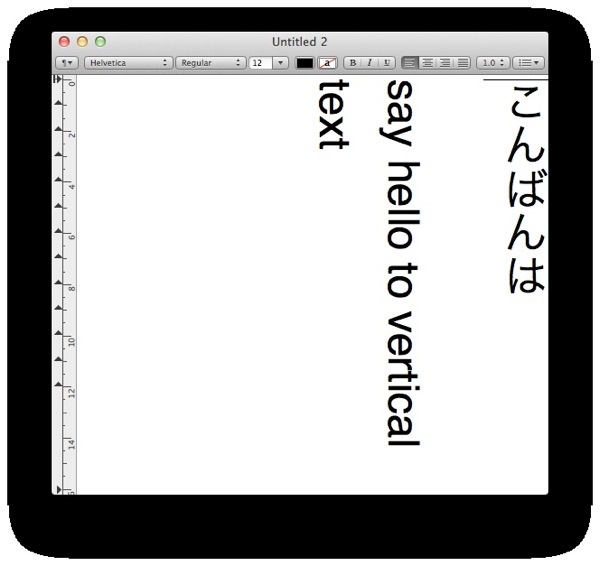
The system also adds support for vertical text. Not so useful for occidental languages, but for oriental ones (Chinese, Japanese, so on). Surely oriental writers will find more comfortable to write their texts in the way they're used to do calligraphic-ally.
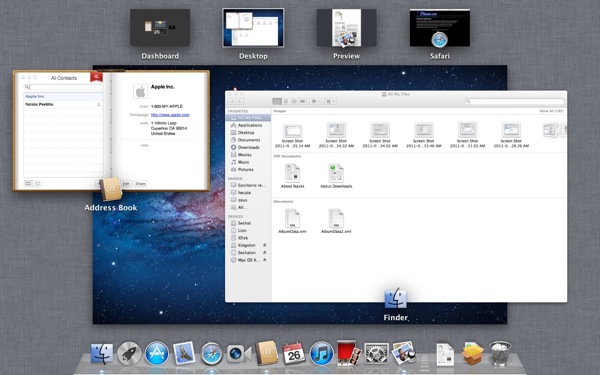
One of the new features of Lion is called "Mission Control". It more or less substitutes Exposé.
The dock still appears on its place, the non-full screen apps on the middle, and the full screen ones (including Dashboard) on the top.
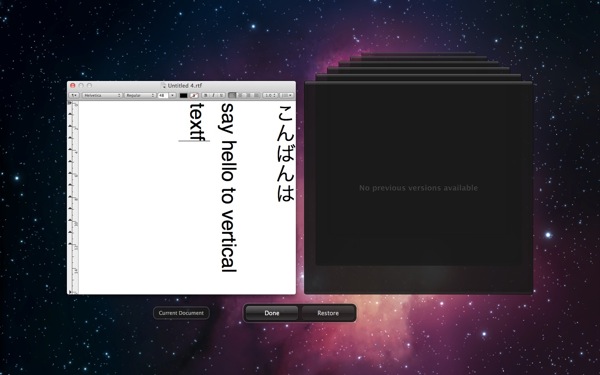
Resume and versioning.
When you shut down the system with opened applications and documents, they appear immediately on the next boot, in exactly the same place you left it, including the cursor position. That's resume. It also happens if you close a single application with new or modified documents. This must, however, be supported specifically in the application, so old non prepared applications will not get this functionality for free (d'oh!)
Also when you are working with the document versions are automatically saved periodically without user intervention, and when you save it, different versions are saved also separately. On disk you'll just see the last one, but you can access always to a restore versions screen, that similar to Time Machine shows you all the stored versions so you can choose to which one revert.
Also, you can duplicate it.
Ok, all of this features where in Lisa Office System (pre-Mac Apple's system) 28 years ago (1983), but from my filesystem-expertise I assure you it's not so easy to implement this things transparently for the user to a system not designed with this features from the start.
External and third-party applications
Most of the external applications are compatible as is, with some exceptions.
Little Snitch gets silently disabled, and requires to be updated to version 2.4 at least. Same applies for VMWare, VirtualBox and Parallels, requiring new versions with explicit Lion support.
Mono and applications that use it are currently unsupported, and the Mono team is working on this. Even MonoDevelop crashes.
Java applications will require downloading a Java runtime on first launch.
iTunes comes as 10.3.1, while on Snow Leopard it's 10.3, and is absolutely not Lion aware.
Most other applications simply work flawlessly.
Sadly iWork is not yet Lion-aware (it's time for iWork '11!!!) so nothing is autosaved.
Also Xcode 3 does not load, crashes with error -10658, so developers must migrate to Xcode 4 now.
EDIT: I installed Xcode 4 (that become free with Lion's launch) and then Xcode 3 is working again. Maybe just a Xcode 3 reinstallation would have solved it also.