Now, today, Mac OS X Lion is finally out.
On the Apple store it's available for 23,99 €, $29.99 or £20.99, but it's big.
3,49 Gb is not something you want to download three times, or even just twice.
This guide will explain you how to burn it to DVD, or copy to a pendrive, so you can install in more than one machine with just one download.
Start with one machine, that will download it. It will create an item called "Install Mac OS X Lion" in your Applications folder.
Leave the installation on this machine for later (if you close it, you can reopen just doing double click on this item), and right click the item choosing "Show package contents" option.
Now open Contents folder, SharedSupport and see the file called InstallESD.dmg. Leave this window opened.
Go to Applications, Utilities, Disk Utility.
Burning to DVD
If you want to burn it to DVD, click the Burn button. Drag the InstallESD.dmg item from the Finder to the "Select Image to Burn" dialog that Disk Utility just presented to you.
Burn will then start, and you can boot from this DVD on the rest of machines to install Lion.
Copying to USB drive
If you want to copy it to a USB drive, like a pendrive or a hard disk, first connect it to the computer.
Then choose the item in Disk Utility, choose the Restore tab, drag the InstallESD.dmg item to Source and the USB drive to destination.
Be sure that you have chosen the correct one, "Erase destination" is marked and the drive is formatted with GUID partition table, or it won't boot.
Now press Restore... THIS WILL ERASE THE CONTENTS OF YOUR USB DRIVE ALL AND FOREVER.
Wait, and when it finishes, the drive will be bootable to install Lion in other computers.
This will make installation on homes with multiple computers very easy.
Remember to read the EULA of Lion and not install it in more computers than the license allow you to!!!
Enjoy Lion while waiting for my review on it :p


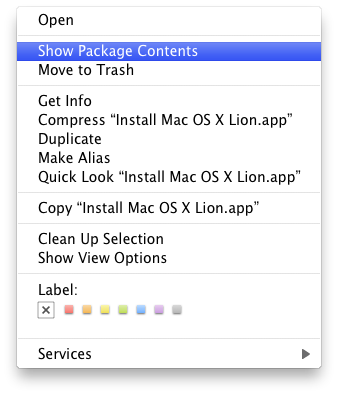




No comments:
Post a Comment